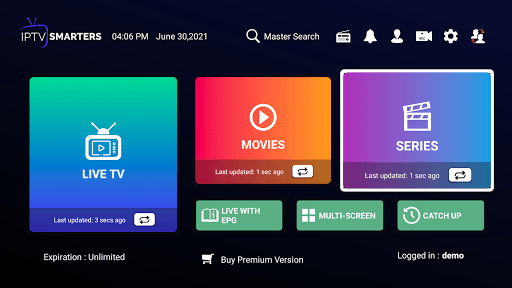In this comprehensive guide, we will walk you through the process of How to Clear Cache for IPTV Smarters Pro on both Android and Firestick devices. We will also explore the importance of cache management and how it affects the performance of your app. By the end of this article, you’ll have the knowledge and expertise to keep your IPTV Smarters Pro app running smoothly, ensuring an optimal viewing experience.

IPTV Smarters Pro is a popular and user-friendly app for streaming IPTV content on various devices like Android and Firestick. However, like most apps, it may occasionally experience issues such as slow performance, graphical glitches, or problems loading new content. One common cause of these issues is the app’s cache, which stores temporary data to speed up processes. Over time, this cache can become cluttered, leading to malfunctions. Fortunately, clearing the cache for IPTV Smarters Pro can help resolve many of these issues.
What Is Cache and Why Is It Important?
Before diving into how to clear cache for IPTV Smarters Pro, it’s important to understand what cache is and why it plays a significant role in your app’s performance.
Cache refers to the temporary files that applications store in order to load content quickly. For instance, when you use an IPTV app like IPTV Smarters Pro, the app stores data such as thumbnails, previous video streams, and settings preferences in a local cache. This allows the app to load data faster the next time you open it, providing a smoother user experience.
However, cache can accumulate over time, especially in apps that are used frequently. When the cache becomes too large or corrupted, it can cause the app to slow down, freeze, or display graphical issues. By clearing the cache periodically, you can improve the app’s performance and ensure that it functions properly.
Signs You Need to Clear Cache for IPTV Smarters Pro
There are several signs that indicate the cache on IPTV Smarters Pro may need to be cleared:
-
App Freezes or Crashes: If IPTV Smarters Pro crashes unexpectedly or freezes during use, it might be due to corrupted cache files.
-
Slow Performance: If the app is lagging or taking longer to load content, the cache might be overloaded with temporary data that’s no longer necessary.
-
Graphical Glitches: If you notice distorted images, overlapping text, or other graphical issues, these could be caused by outdated cache data.
-
EPG (Electronic Program Guide) Issues: Sometimes, the EPG may fail to load correctly or display outdated information due to cache problems.
-
New Channels Not Showing Up: If you’ve recently added new channels from your IPTV provider and they aren’t appearing in the app, clearing the cache could resolve the issue.
How to Clear Cache for IPTV Smarters Pro on Android
If you’re using an Android device, clearing the cache for IPTV Smarters Pro is simple and straightforward. Follow these steps to ensure your app is free from unnecessary data that could be slowing it down:
-
Open Settings on Your Android Device

- On your Android device, go to the “Settings” menu. This is where you can manage all your apps and device settings.
-
Navigate to Apps or Applications
- Scroll down and tap on “Apps” or “Applications” (the exact wording may vary depending on your Android version).
-
Find IPTV Smarters Pro

- In the list of apps, find and tap on IPTV Smarters Pro. This will open the app’s settings page.
-
Clear Cache

- Tap on the “Storage” option. Here, you’ll see two options: “Clear Data” and “Clear Cache.”
- Tap Clear Cache to remove all temporary files stored by the app. This will not affect your settings or personal data.
-
Confirm the Action

- A prompt may appear asking you to confirm that you want to clear the cache. Confirm your choice, and the app will immediately remove the cached data.
-
Restart IPTV Smarters Pro

- After clearing the cache, close the app and restart it. You should now notice improved performance and reduced glitches.
How to Clear Cache for IPTV Smarters Pro on Firestick
Clearing the cache for IPTV Smarters Pro on your Amazon Firestick is a slightly different process. Here’s how you can do it:
-
Go to Firestick Settings
- From the Firestick home screen, navigate to the top and select the Settings option.
-
Access Applications
- In the settings menu, scroll right and select Applications.
-
Manage Installed Applications
- In the “Applications” menu, select Manage Installed Applications. This will show a list of all apps installed on your Firestick.
-
Select IPTV Smarters Pro
- Find IPTV Smarters Pro in the list of apps and select it.
-
Clear Cache
- In the app’s settings page, scroll down to find the Clear Cache option. Select it to remove the temporary files stored by the app.
-
Restart IPTV Smarters Pro
- After clearing the cache, exit the settings and restart the IPTV Smarters Pro app. You should experience faster loading times and smoother performance.
Should You Enable Auto Clear Cache?
Many modern apps, including IPTV Smarters Pro, offer an option to automatically clear the cache when the app is closed. This can be a convenient feature for users who want to ensure that the app’s cache doesn’t accumulate over time and cause performance issues.
To enable this feature in IPTV Smarters Pro, follow these steps:
-
Open IPTV Smarters Pro
- Launch the app and go to the Settings menu by clicking the gear icon on the main dashboard.
-
Go to General Settings
- In the settings menu, navigate to General Settings.
-
Enable Auto Clear Cache
- Look for the Cache Settings option. There, you will find an option labeled Auto Clear Cache.
- Check the box to enable automatic cache clearance whenever the app is closed. This ensures that your app always starts with fresh data and runs efficiently.
Benefits of Regularly Clearing Cache
Clearing the cache for IPTV Smarters Pro isn’t just about fixing issues — it also offers several long-term benefits:
- Improved App Performance: By removing old or corrupted files, you can ensure that the app runs faster and smoother.
- More Storage Space: Cache files can take up a significant amount of storage over time. Clearing the cache frees up valuable space on your device.
- Fewer Errors and Glitches: Regular cache clearing helps prevent common problems like freezing, graphical glitches, or content not loading correctly.
- Updated Data: By clearing outdated cache files, you ensure that the app always loads the latest data, including new channels and updated EPG information.
Conclusion
In conclusion, clearing the cache for IPTV Smarters Pro is a simple yet effective way to maintain the app’s performance and resolve common issues such as slow loading times, crashes, and graphical glitches. By following the steps outlined in this guide, you can easily clear the cache on both Android and Firestick devices, ensuring a seamless and enjoyable IPTV Australia experience.
Remember, while clearing the cache can resolve many issues, it’s also important to regularly check for app updates and ensure your device has sufficient storage space. If you continue to experience problems with IPTV Smarters Pro, it may be worth reaching out to the app’s support team for further assistance.
By taking control of your cache management, you’ll be able to enjoy uninterrupted streaming and keep your IPTV Smarters Pro app running at its best.